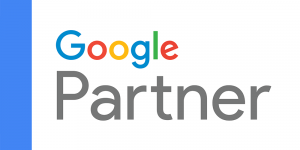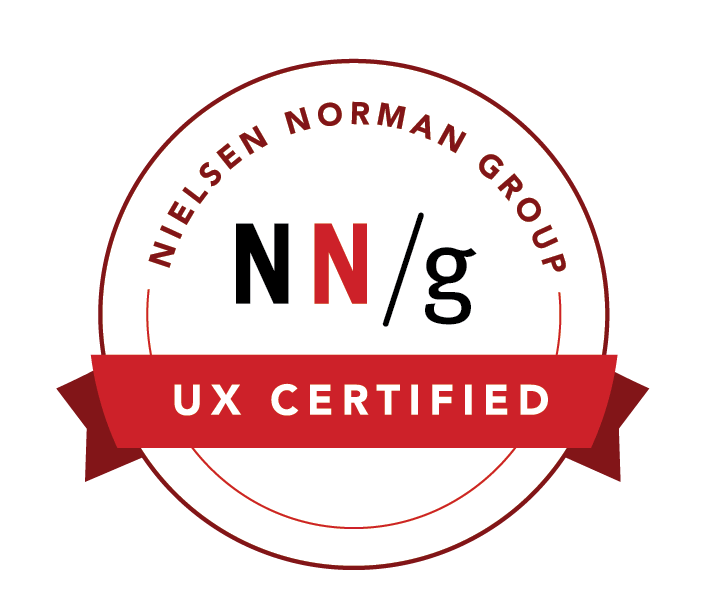3 Ways to Achieve AdWords Optimization
April 30th, 2015
Google provides for over two-thirds of all online searches. Is your Google Ads campaign optimized for these potential customers? Get your paid search click-through-rate to soar above the one percent general average with insight from SHERPA's Google Ads certified Director of Data and Analytics.
In my recent video “How to Optimize Your Google Ads Campaign,” I touched on several ways for you to take advantage of all the neat tools that Google offers for your digital ads campaign. There’s a lot more to it than a two-minute video can cover, so let’s take a little more time to look at each one, and how they can be used for Google Ads optimization.
Geographic Targeting
Let’s say Ricky runs a small roofing company on the north side of Atlanta. It’s hard for him to drive all the way down to the south side of Atlanta with his materials during rush hour, so he’d rather focus on serving the northern part of Atlanta, along with the northern suburbs.
When he’s setting up his Google Ads campaign. he could go the easiest route and just tell Google to show ads in Georgia or the City of Atlanta. However, any clicks from outside of the southern part of the city would not be qualified leads, even though he would still have to pay for them.
Ricky has a couple of options. In his campaign settings, he can go to the Locations box and then into Advanced Search. There he could set up a radius around his shop that he’s willing to service.
He could even fine-tune things a little further and select just the zip codes he’s interested in by going to the search tab, clicking on the polygon, and narrowing the geography in the Show column.
Negative Keywords
Negative keywords are essential for only showing your ads when you want them shown. If you specialize in selling men’s business suits, then you might want your ad to appear when someone searches for “men’s suit,” but NOT when someone searches for “men’s bathing suit.”
In that case, you would scroll all the way down to the bottom of the Keywords tab to find the (almost hidden) Negative Keywords section. Enter any words there that should ensure the other words in their query do not trigger your ad. And be sure to take advantage of the box that appears on the right, and apply some of those negative keywords to the entire campaign.
Campaign Automation
It’s a good feeling to sit back, relax, and watch your Google Ads campaign perform smoothly with just a few tweaks here and there, but you have to put in the work upfront in order for that to be possible. Suppose your goal is to have your ad always show in the top position among all advertisers. You can tell your campaign to automatically exceed your maximum cost-per-click (CPC) when it notices your average position has slipped. Or you could have Google Ads automatically turn off some low performing keywords for you, without you having to manually check on it each day. There are lots of options available, so spend some time playing around with automation to see if it’s the right way to go for you.