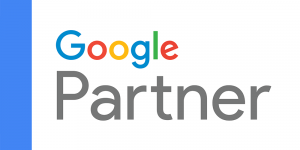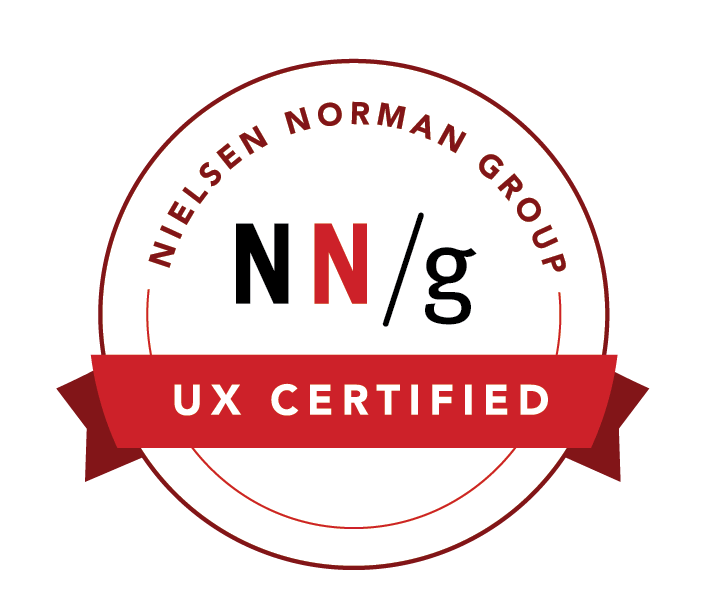Assign a Manager to a Grouping
This article shows you how to assign a manager to a grouping in an NPressive instance.
Step 1: Groupings Module
Select the Groupings Module in the purple navigation bar on the left.
Step 2: Select Grouping
The Groupings for your NPressive Instance display in the Groupings Column to the right of purple navigation bar.
Step 3: List All
Unless your grouping displays under the 10 most recently modified groupings in the Groupings Tab, select the List All Button, which displays a list of groupings to the right of the Groupings Tab.
Step 4: Edit
Once you see your grouping, select the Edit Icon in the Actions Column.
Alternatively, you can click on the grouping and open the Grouping Profile and select the Edit Button.
Step 5: Membership Accordion
Select and open the Membership Accordion.
In the Users allowed to manage Field, enter three characters of the member's name you'd like to assign as a manager.
Select the Member Nametag from the results, and you'll add them to the Users allowed to manage Field.
You can remove a Member by selecting the Red X on the left side of their Nametag.
When you've finished assigning managers, select the Save Button.
In the upper-right, you'll see Changes to record successfully saved message.