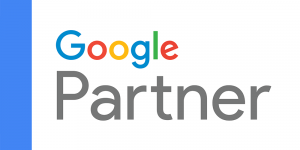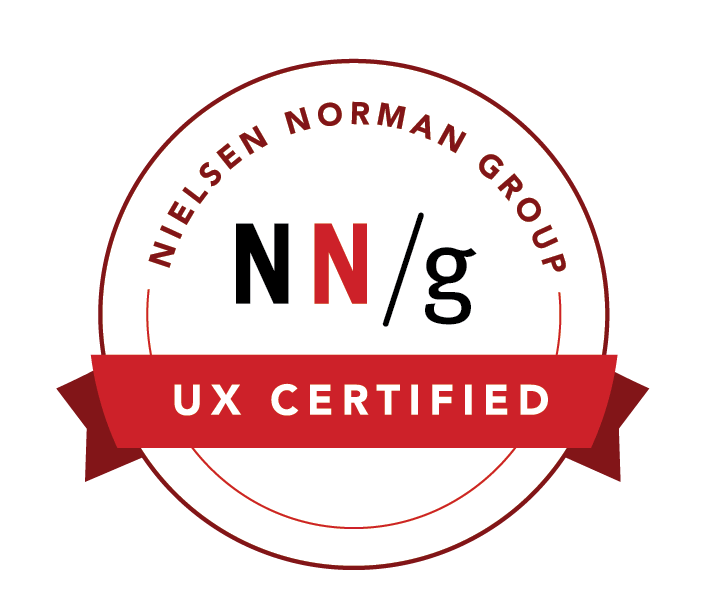Share a Library File
This article shows you how to share a file in the library in an NPressive instance.
Step 1: Library Module
Select the Library Module in the purple navigation bar on the left.
Step 2: Library Categories Column
You'll see a list of categories for this library and the five most recently modified folders.
If you see the file you wish to share under the five most recently modified folders, you can select the "..." to the right of the file name for More Options and select Share Folder.
If not, select the List All Button.
Step 3: Select a Library File
A list of all files will display to the right of the Library Categories Column.
You can click on the file name to open the File Profile and select the "..." to the right of the Edit Button for More Options.
Alternatively, you can select the "..." under Actions for More Options.
Step 4: Attachments Modal
The Attachments Modal will open above a Share Folder Modal.
Select the circular icon in the Attachments Column.
Select the Submit Button.
The Attachments Modal will close.
Step 5: Share Folder Modal
In the Attachments Modal, you can enter members in the To Field with whom you wish to share the file.
You can add a subject in the Subject Field.
You can enter a message in the Text Area.
Select the Submit Button.
The Share Folder Modal will close.
A Message successfully queued for delivery will appear in the upper right of the screen.