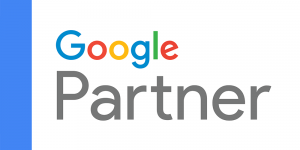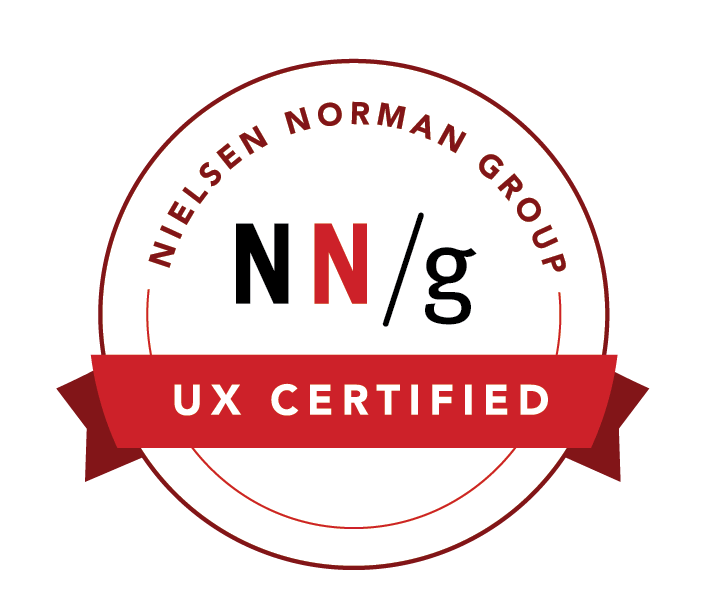Importing Mass Data into Profiles
There are several ways to capture data into the central database—via manual entry of a profile or profile data, submissions of a form that has data fields mapped to profiles, and finally a mass importation of data. This article discusses how to import data into the database from an external spreadsheet like a CSV or EXCEL file.
How to Use
To start importing your data, please follow the steps below:
Select the navigation element next to the NPressive logo, and select Auditing & I/O option. Please note that only Admin users are presented with this navigation menu.
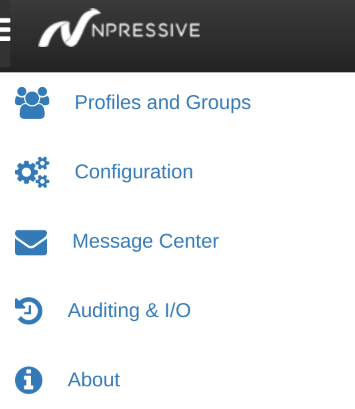
Select Data Import option

Upload an import file, which includes CSV or EXCEL file, and press SUBMIT. There are some size limitations to the file; if your file exceeds the size limit, please contact us for assistance.
Once submitted, you will be presented with a screen with options to import and map your data. These include options to define if the first row contains a column title, if you want to create and add a new profile if a matching profile isn't found, define which row is the unique identification (UID) to match profiles, and finally mapping of the imported fields.
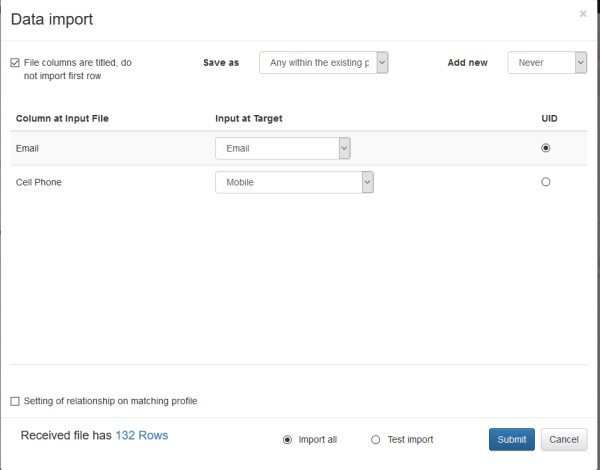
Once submitted, you will see a confirmation screen of all the data that was imported.