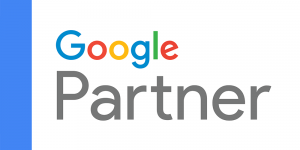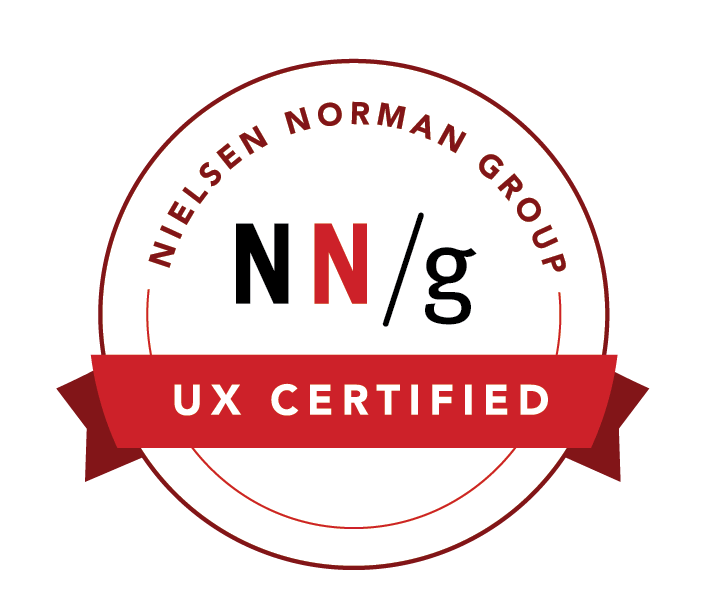Refreshing Browser Cache Instructions
Below are instructions on how to refresh your browser cache (by device). It will resolve the majority of website visual errors you may experience. We recommend refreshing your browser cache if you experience any visual error on your website.
Will just refreshing my browser work?
In some cases, it's a great first step! Just clicking the refresh button (or hitting F5), however, won't be sufficient in many cases because this simply reloads the webpage but continues to use old files from your browser cache that are used to format the layout and display certain graphics. Instead, you need to refresh your browser cache.
Will just viewing the page in "incognito mode" work?
Viewing a website in incognito mode will often work, as this mode is less likely to download and store files for future use. However, some files may be stored across visits, especially if you recently viewed the page while in incognito mode. Therefore, you need to refresh your browser cache.
Wait, why do I want browser caching on my website enabled?
Browser caching makes the website faster—much faster! That's because when visiting a webpage your browser checks if a copy of the page assets—graphics and styling files—already exist in the cache. Some browsers refer to its cache as Temporary Internet Files. Enable browser caching "saves" a copy of these assets so it doesn't have to take time reloading it every visit to the same website or webpage. For visitors that frequent your website, this is a helpful feature. If you frequent your own website, however, this often leads to experiencing "visual errors."